Changing your home network IP address
Microsoft Windows users
To change or specify the IP address of your computer for your own local area network (LAN), follow the below steps. Keep in mind that if you're connecting to the Internet with a broadband connection, adjusting your network settings may cause issues with your broadband connection. Finally, if your home network is setup through a network router, that router could be assigning your computer dynamic IP addresses, and specifying a static IP address may cause issues.
1. Get to the Microsoft Windows desktop.
2. Right-click on My Network Places or Network Neighborhood and click Properties.
3. Right-click on Local Area Connection and click Properties.
4. Click Internet Protocol (TCP/IP) and click Properties. If this is not present, you'll
need to install this protocol.
5. In the Internet Protocol (TCP/IP) Properties window, select "Use the following IP address" if not already selected and specify the new IP address you wish to use. While entering this data you'll also need to specify the subnet mask and default gateway