Caution:This trick Requires editing registry. So do backup ur registry b4 beginning.Or u may be screwd up!
Customizing the Right Click Context Menu of the Start MenuWhen you right click on the start menu, only 3 options pop up: Open, Explore, and Find. You can add your own programs to this pop up menu( which comes up when we right click on it.) Open Regedit and go to the following registry key:
HKEY_CLASSES_ROOT\Directory\Shell
Right click on the shell and create a new Sub Key (You can create a new SubKey by right clicking on the Shell Key and selecting New > Key.). Type in the name of the application you want to add to the start menu. I want to add Notepad to the Start Menu and hence I name this new sub key, Notepad. Now right click on the new registry key that you just created and create yet another new key named Command. Enter the full path of the application, in this case Notepad in the default value of Command in the right
pane. So I Modify the value of the default string value and enter the full pathname of Notepad:
c:\wndows\notepad.exe.
Now press F5 to refresh. Now if you right click on the Start Button you will find a new addition to the Pop Up Menu called Notepad. Clicking on it will launch Notepad.
We can not only add but also remove the existing options in this pop up box.
To delete the Find option, go to the following registry key:
HKEY_CLASSES_ROOT\Directory\Shell\Find
Delete Find. DO NOT delete Open else you will not be able to open any folders in the Start Menu like Programs, Accessories etc.
BMP Thumbnail As Icon
You can actually change the default BMP icon to a thumbnail version of the actual BMP file. To do this simply go to HKCU\Paint.Picture\Default. In the right pane change the value of default to %1. Please note however that this will slow down the display rate in explorer if there are too many BMP thumbnails to display. You can use other icons too, simply enter the pathname.To restore back to the normal change the vale of default back to: C:\Progra~1\Access~1\MSPAINT.EXE,1.